This one is pretty straight-forward. Go to www.google.com/analytics and click on the top right button to login. Then, select the account/website you would like to give us access to.
Now, click on Admin. It's located at the bottom left of the page.
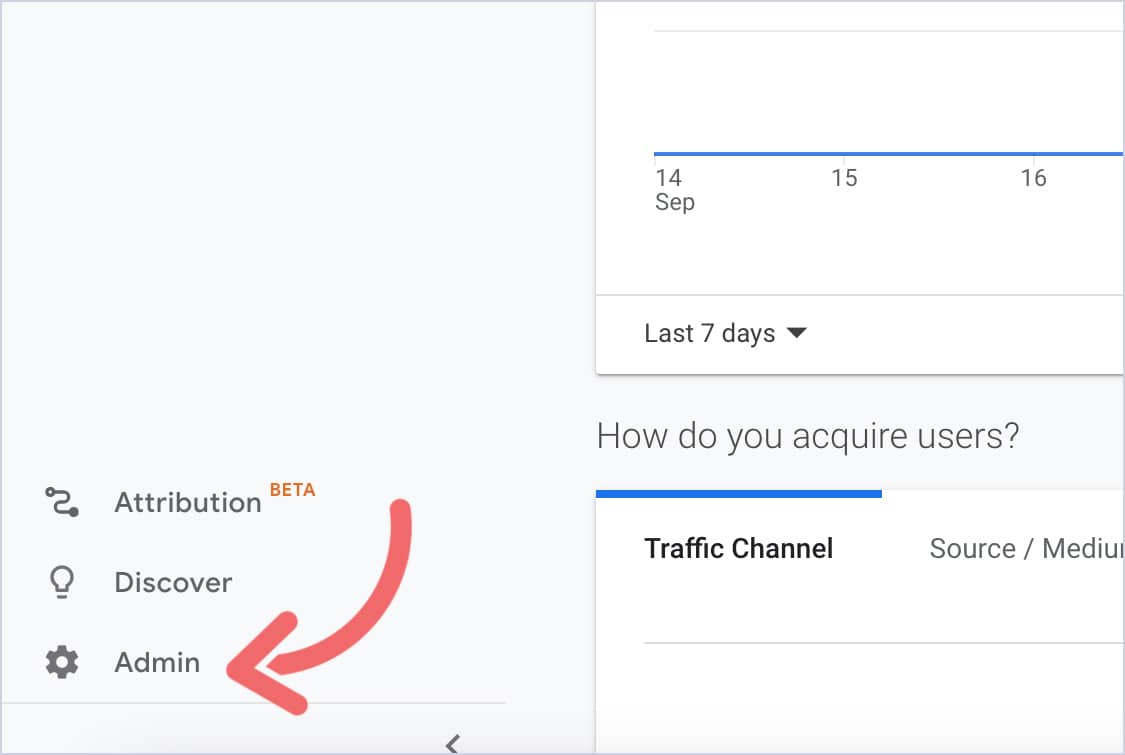
You’ll now see two columns: Account and Property.
Click on Create Property in the middle column.

You’ll now be prompted to create a new property.
Under Property Name, name your property.
Pro tip: Name the property your business website.

Now, click Show Advanced Options.

Then, toggle the switch (it will turn <ava-blue>blue<ava-blue>) under Create a Universal Analytics.

Once you do, enter your website URL, and toggle Create a Universal Analytics property only.
Now, click Next.

You’ll now enter details about your business.

Then, click Create, and you’re done!